Joint Inspection Certificate
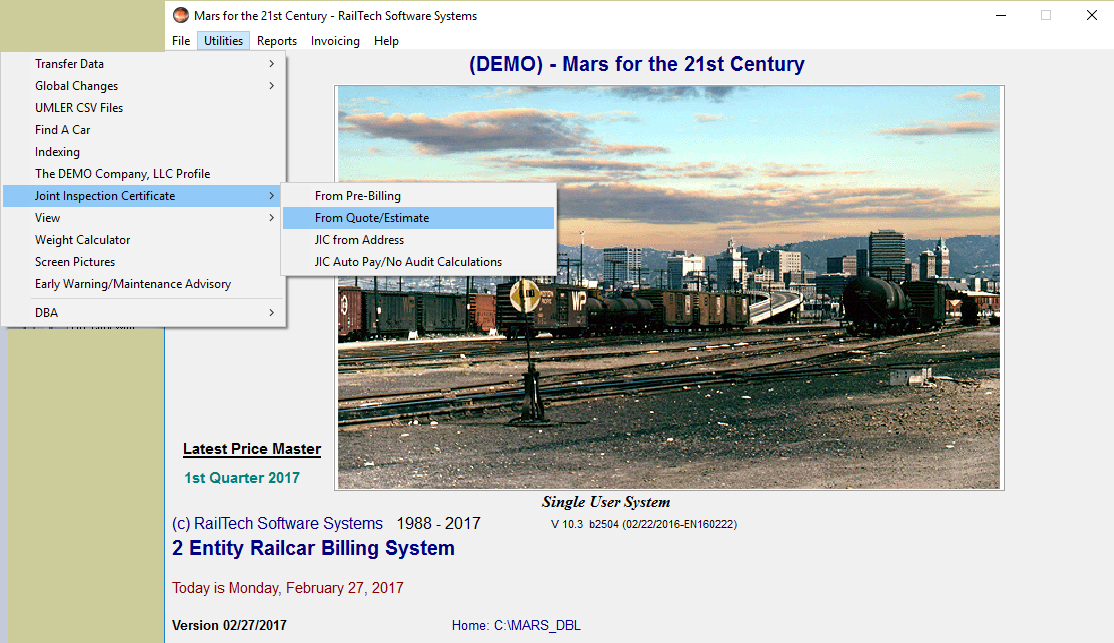
In order to create a Joint Inspection Certificate, there must be repairs in either the Billing Repair Card file or the Quote/Estimate file with responsibility codes of 3. From the main menu, select Utilities then Joint Inspection Certificate and then either From Pre-Billing or From Quote/Estimate. If you need to enter the address from where the JIC is coming from, then select JIC from Address. In order to create a Joint Inspection Certificate, there must be repairs in either the Billing Repair Card file or the Quote/Estimate file with responsibility codes of 3. If you need to enter the address from where the JIC is coming from, then select JIC from Address.
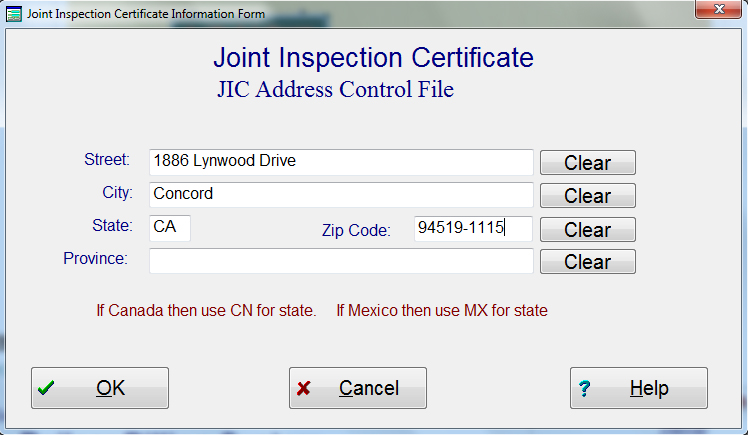
If you selected to enter the address from where the JIC is coming from, this screen will appear. Enter the information and then press the “OK” push button.
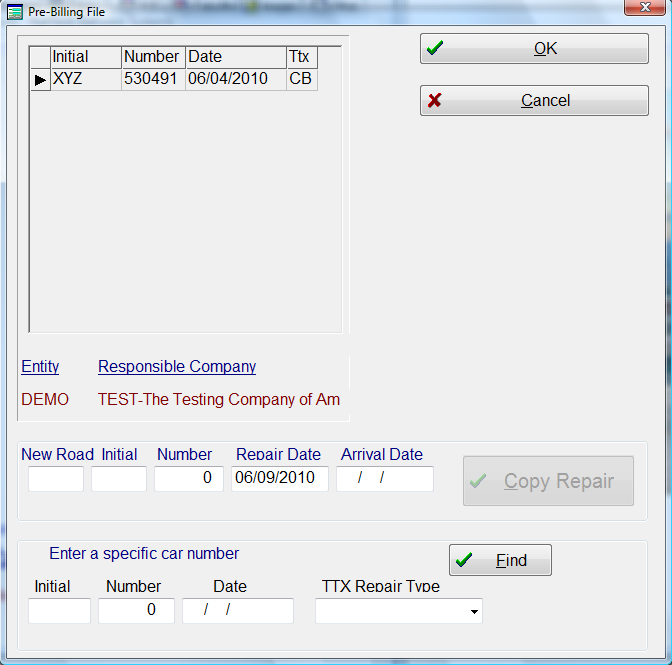
Once you have selected the file that the billing repair card is in, this screen will appear showing you all the billing repair cards that are in the file. Highlight the billing repair card that you want a JIC create from and press the “OK” push button.
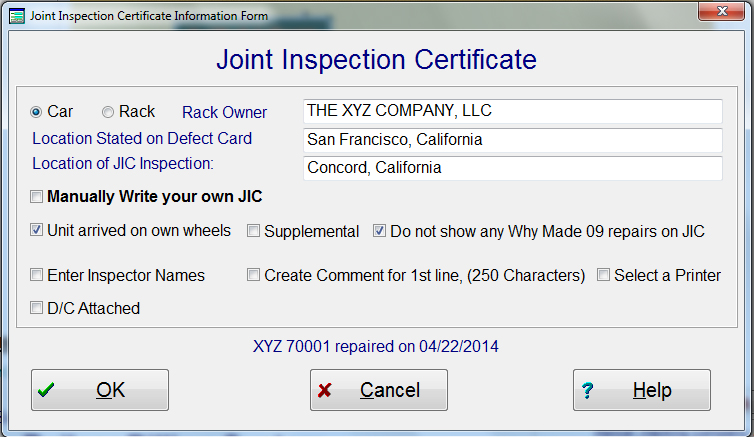
When you have select the car and there are repairs with a 3 responsibility code, the above information screen will appear. Enter all the information that pertains to this car or rack and press the “OK” push button.
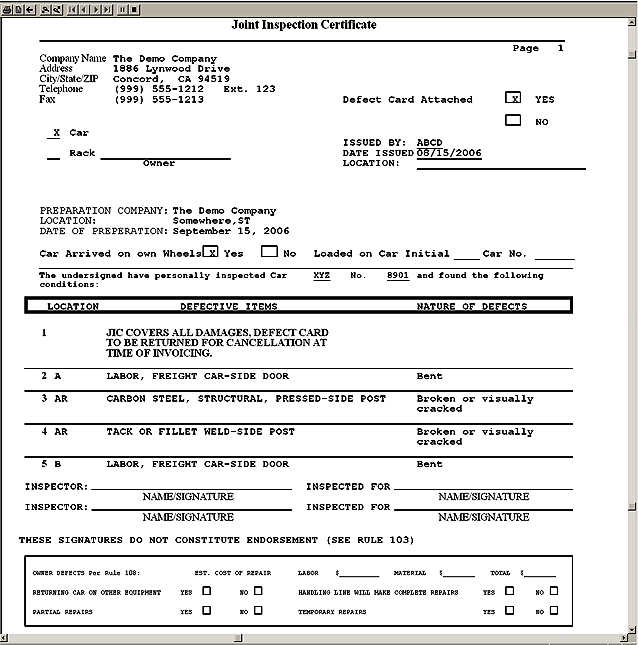
A screen will appear that ask if you want to send the JIC to Screen, Print or Export. I prefer to select Screen! This is the screen that will appear if you select Screen. From here you can print as many JIC’s that you require or cancel the JIC all together. The JIC will print in the same order that the billing repair card will print in. The above is only an example of how a JIC appears and would never be endorsed, based on the repairs that it is showing.