DBA Controls
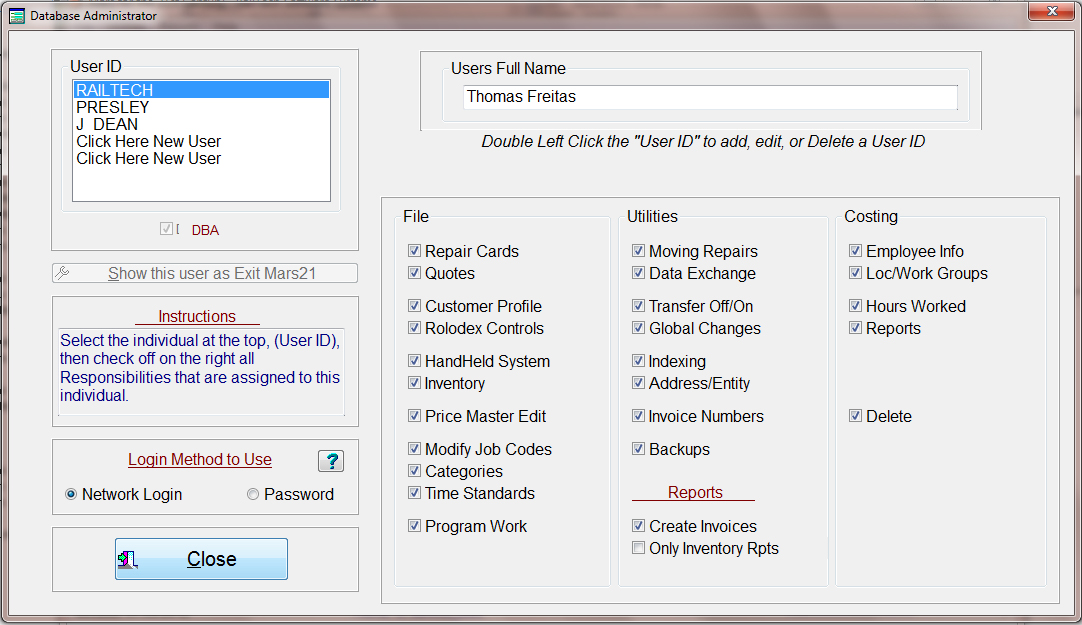
The above screen can only be used by the designated DBA. If you purchased a multi-user version of the program, then you will have access to the screen above. Highlight the person’s name that you want to give or delete authorization too. Once you have highlighted the name simply check or uncheck the box next to the action that this person can perform. If you double click on a name or a blank area below a name, this will allow you to add or modify a user to the system. If the Users Full Name is not filled in, then enter their full name.
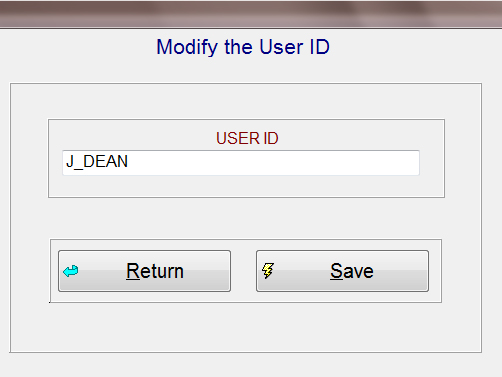
When you have double clicked on the person’s name or blank below the name, as mentioned above, then the above screen will appear. Enter the user id of the person that will be using this program. The user id is what the network thinks your id is when you log on.
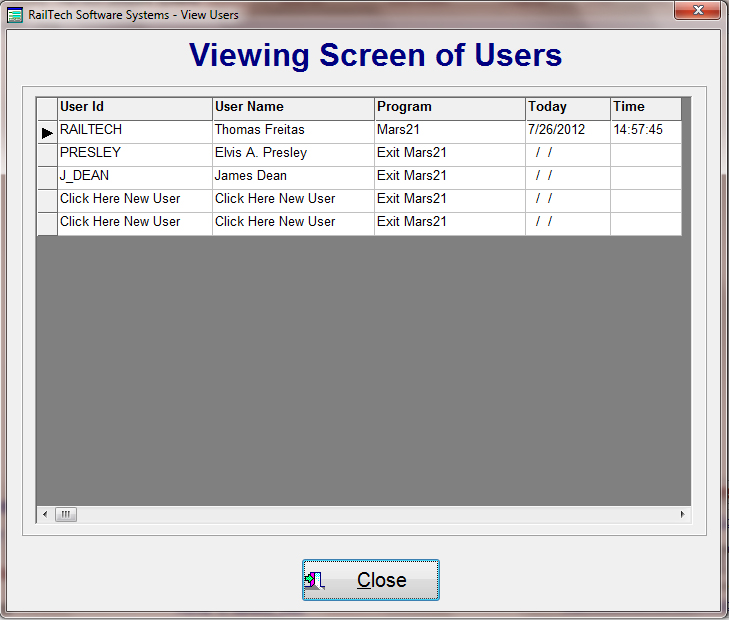
The selection under DBA Controls for Viewing Users will give you the above screen. This screen is useful for when you need to have the program dedicated to just one user. This would be for invoicing or the DBA needs to use a file exclusively to change by using the Expert Mode selection. The Viewing Screen shows the person’s still logged in and what program they are currently using.
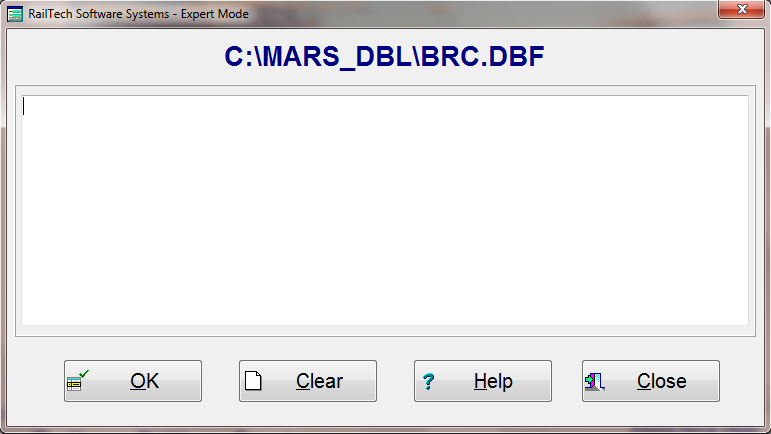
If there is a change or deletion that needs to be made to
the program that is not a normal function, then you will need the Expert Mode selection. This is a very dangerous function, as it
works outside all the rules within the program. This
function should only be used with the assistance of RailTech Software Systems. In the blank box above you can enter any
dbase coding, such as: REPLACE ALL
REP_DATE WITH {
As you can see from the above code, this can be a useful,
but extremely dangerous function.