
Telephone (415) 735-7504

Telephone (415) 735-7504
Air Brake Submission
1. You will need to login at the Railinc website. Once you completed the login, you will need to select Component Registry.Registration on the Umler page. The tab items are Search, Add New, Upload CSV
Uploads can be used to quickly submit many similar components (e.g., 20 cars with air brake test).
Users can upload component information from proprietary systems in an acceptable CSV format.
To upload a component CSV file:
1. Log onto Umler as described in Logging In above. The Umler Welcome page is displayed.
2. Select Upload/Download than Bulk Upload Transactions.
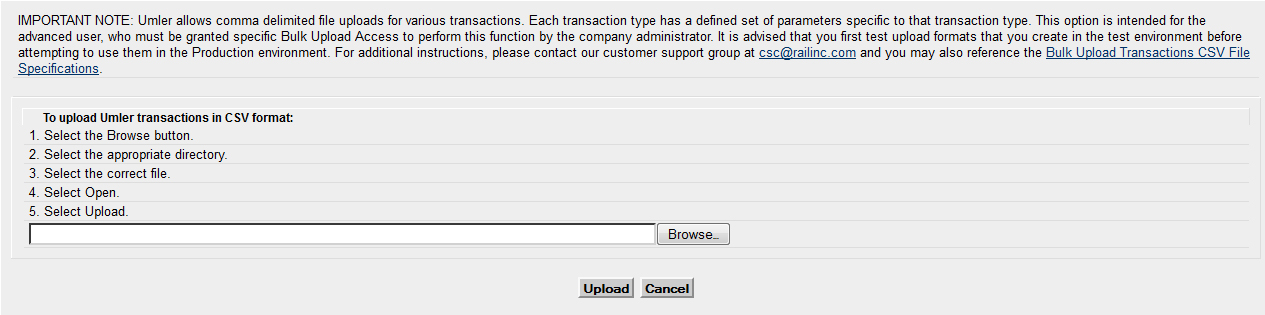
4. Select the Browse button to locate the file for upload. The Choose file panel is displayed
5. Either double-click the file, or highlight it and select Open. The Browse Files to Find a Components CSV is redisplayed with the selected file.
6. Select Upload.
7. Wait for the message if your data was accepted or if there were any errors
If errors occurred in processing the file, those errors are identified by Component ID and field-byfield. These details can assist in correcting the upload file before uploading and submitting again.
8. (optional) If no errors were identified, validate a few records in the upload to determine appropriate changes have been made. (e.g., deleted components are not found, new components are found, fields changed reflect those changes, etc.).