Expanded Job Code Information
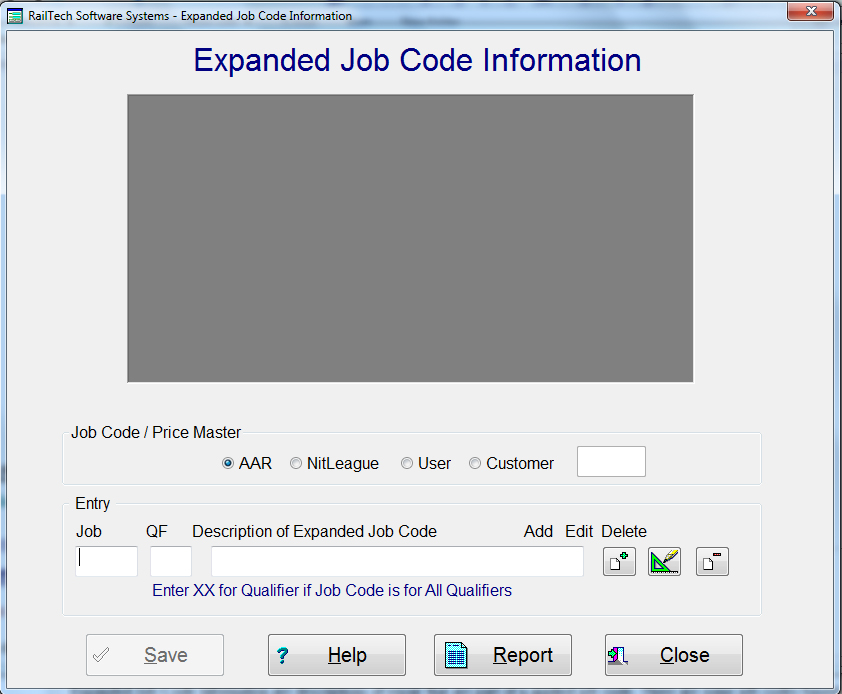
Expanded Job Code Information
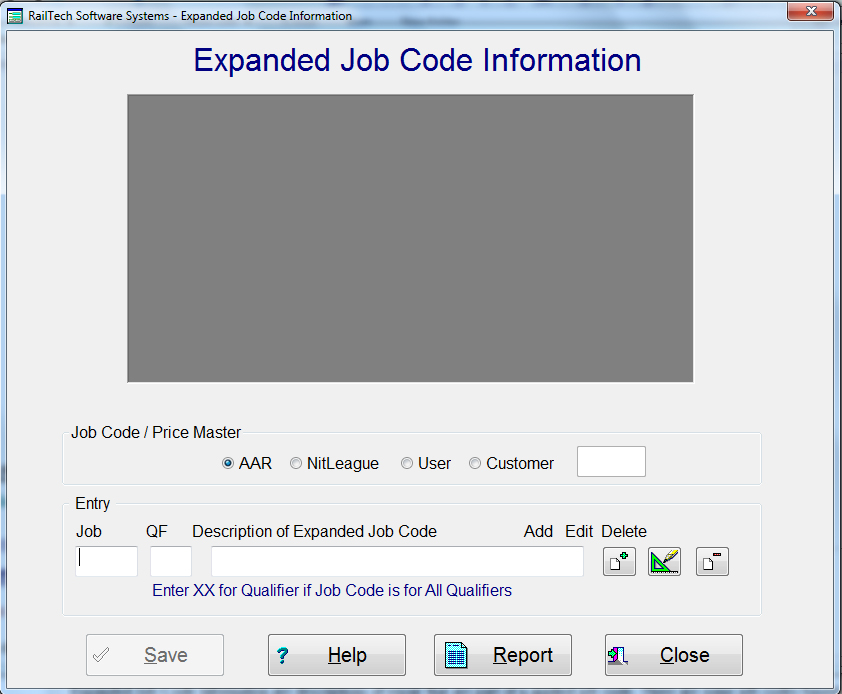
The work order will show the applied job code that is on the BRC or Quote/Estimate. It will then see if there are any associated job codes in the expanded job code file. If there are, the system will added description below the applied job code. The work order comment area will always display "Expanded from ???? and qf = ??. The expanded job codes will always display the same information as the job code with the exception of the description. The why made code will always display a 9 and the condition code will always be 1. (Condition Code does not matter for the expanded job codes, so 1 is only a place holder.)
Creating Expanded Job Code Information
The Expanded Job Code screen is very simple to use. There is first a browse type screen at the top, which always starts of blank. The entry fields are the Job Code that you want to expand, the qualifier if you want it to be specific, (XX for the qualifier means that all qualifiers apply), and the descriptions.
1. You must first select which job code file you want to expanded from; AAR, NitLeague, User, or Customer Specific.
2. Once you enter a job code, then either enter a qualifier or move out of the qualifier field, the system will will look at the expanded file and automatically bring over any expanded information based on your entry. The information will appear in the browse area at the top of the screen.
3. You can now create more descriptions then press the ADD push button or you can Select from the browse screen and that description will automatically appear in the description entry field. Then you can edit it or delete it from the file.
4. Once finished, you MUST press the Save push button in order for any of your changes to be saved.
In the billing repair card or quote file there is a push button at the top marked "Expanded OFF". If you want to this job code to be expanded then you must press it so that "Expanded ON" is displayed. If you press it again, then "Expanded OFF" will reappear.
This feature does not add files to your billing repair card or quote file. The expanded job codes will only appear when you select "Work Order", "Create Work Order" then the file selection from the main menu. The Work Order selection in reports does not support expanded work orders. Also, once a billing repair card has been sent to history, the expanded job code selections are all removed from the billing repair card.
W A R N I N G: If you have a job code with a qualifier, other then XX, then the system would only bring in the expanded information on that job code with that qualifier. If you use XX for a qualifier, then that means any qualifier or no qualifier.
The output of the billing repair card is displayed as below and printed in the order that you have selected for the responsible company in your customer profile of the rolodex file. Below is an example:
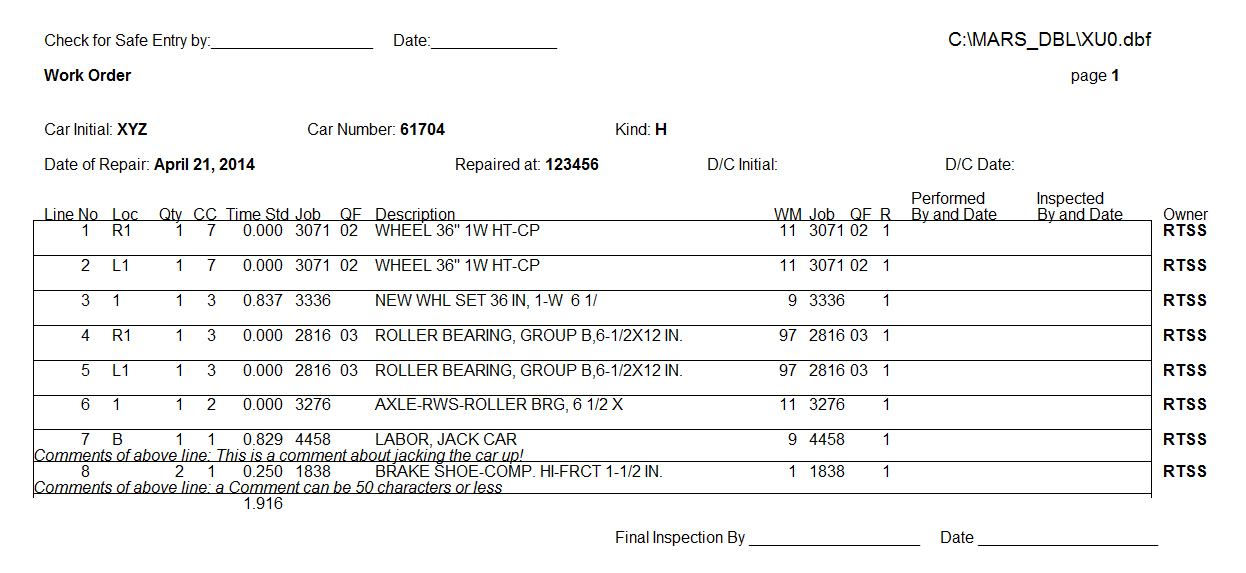
You can view a work order that is not expanded by selecting "Work Order" under "Reports" from the menu on the left.